Inapass user guide
Main folders
A main folder is a folder, visible in the tree view on the left (or top) of the application. A main folder has no parent folder.
Inapass can manage two types of main folders.
Local folder
A local folder is a single file that will contains all your confidential data. This single file is present on a single computer and can not be shared with other devices or people.
Cloud folder
A cloud folder can be synchronized with many devices and people. The data contained in a cloud folder are stored on your computer and are synchronized with Inapass server’s.
To use a cloud folder, you’ll need to create a free Inapass Account. This account will be used on all your devices to synchronize all your confidential data
How to create a new local folder ?
How to create a new cloud folder ?
How to connect to an existing cloud folder ?
How to use an existing local folder ?
How to change my encryption key ?
How can i quickly synchronize my cloud folder
You can start a quick synchronization with Inapass server by clicking the global synchronization icon ![]() on the top of Inapass window. This operation will synchronize all your cloud folders.
on the top of Inapass window. This operation will synchronize all your cloud folders.
 You can also right click on a folder to synchronize and choose the quick synchronization icon on the toolbox. Only the selected folder will be synchronized
You can also right click on a folder to synchronize and choose the quick synchronization icon on the toolbox. Only the selected folder will be synchronized
How to perform a full synchronization ?
If you think some sheets were not correctly synchronized by a quick synchronization, you can use a full synchronization to compare all your local data with the cloud data.
This operation can be quite a long operation.
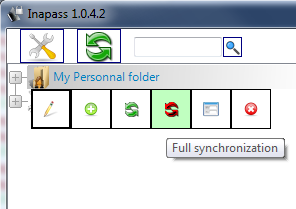 To perform a full synchronization, right click on the desired folder and choose “Full synchronization” icon
To perform a full synchronization, right click on the desired folder and choose “Full synchronization” icon
Inapass will retrieve all the data from the cloud and compare it with your local data. Then, it will show a comparison window to allow you to choose actions.
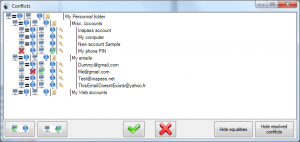 The comparison window shows you the content from both cloud and local place. For each data an icon represents the differences :
The comparison window shows you the content from both cloud and local place. For each data an icon represents the differences :
 Data are identical on the cloud and on your computer
Data are identical on the cloud and on your computer Data are different on the cloud and on your computer
Data are different on the cloud and on your computer Data is not present on the cloud
Data is not present on the cloud Data is not present on your computer
Data is not present on your computer
For each line, you can choose the operation you want Inapass to perform to resolve conflicts. To choose the operation, right click on a line and selection an operation from the list. Possible actions are :
How to manage my Inapass account
 In a main cloud folder properties view, you can see the detail of the Inapass account linked to the folder. In a main cloud folder properties view, you can see the detail of the Inapass account linked to the folder.You can see this information by right clicking a main cloud folder and choose “Edit folder” in the toolbox. |
In the property window, you can see your account email. If you click on your account email (the green button), you’ll access your account management window If you click on your account email (the green button), you’ll access your account management window |
From this windows, you’ll be able to change your Inapass account password |
Managing sub folders

Folders and subfolders allows you to organize your confidential data in the same way your organize your files in the windows explorer.
Each folder can contain subfolders, and is represented by a name and an image.
How can i add a subfolder ?
 To add a subfolder, right click on the parent folder and choose “Add a new folder”.
To add a subfolder, right click on the parent folder and choose “Add a new folder”.
You’ll then be able to give a name to your new subfolder, and select an image.
See also “How to change the name and image of a folder“
How can i change the name and image of a folder ?
Managing sheets
All you confidential data are stored in sheets. Each sheet is contained in a folder and encrypted according the encryption key of the folder.
![]() The title of a sheet is never encrypted. Never store password in the sheet title !
The title of a sheet is never encrypted. Never store password in the sheet title !
How to create a new sheet ?
How to modify a sheeet ?
 To modify a sheet, right clic on the desired sheet and select “Edit sheet” in the Toolbox.You can also double click on a sheet to display its content To modify a sheet, right clic on the desired sheet and select “Edit sheet” in the Toolbox.You can also double click on a sheet to display its content |
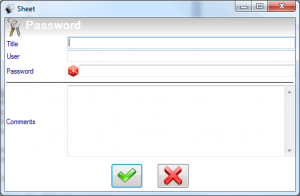 In the sheet view you’ll be able to fill in the fields of the sheet.The available fields depends on the sheet type.See also “How to use the sheet view window“ In the sheet view you’ll be able to fill in the fields of the sheet.The available fields depends on the sheet type.See also “How to use the sheet view window“ |
How to use the sheet view window ?
How to configure the password generator ?
How to move a sheet to another folder ?
You can move a sheet to another folder by a drag & drop operation : click on the desired sheet, maintain your mouse button down and move the sheet to the desired folder.
![]() You should always move a sheet to a folder that uses the same encryption key. if not, your sheet will be unreadable in its new folder.
You should always move a sheet to a folder that uses the same encryption key. if not, your sheet will be unreadable in its new folder.
How can I create my own sheet type
The possible sheets types are directly attached to a main folder. You have as many sheets types configuration that you have main folders.
 To edit the sheets types (form editor), right click on a main folder and select the “Edit form” tool in the toolbox To edit the sheets types (form editor), right click on a main folder and select the “Edit form” tool in the toolbox |
 Then you can add a new form, edit an existing form using a double click or delete a form Then you can add a new form, edit an existing form using a double click or delete a form |
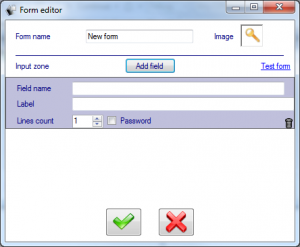 In the form editor, you can enter the form name, choose an icon for the form and the sheets that uses that form, and manage fields in the form.To add a new field, click on the button “Add field” and select “field”. In the form editor, you can enter the form name, choose an icon for the form and the sheets that uses that form, and manage fields in the form.To add a new field, click on the button “Add field” and select “field”.
You’ll then be prompted to give
You can also add lines (Add field/line) to separate fields in the sheet. the “Test form” button allows you to view the sheet view for the current edited form |
Application preferences
Global layout options
Global layout options allow you to set you preferences for the Inapass application :
- Standard : Inapass behaves as a standard window
- Dock Left : Inapass is always docked on the left of your main screen
- Dock right : Inapass is always docked on the right of your main screen
For more information about docking, view the animation on this page
Minimize in notification tray
If this option is checked and the global layout is “standard”, the application will minimize in the notification tray (near the clock at the bottom right of your screen) in spite of reducing as a standard window.
Keep password delay
Enter the idle time after which you need to reenter your password
Close window when copy
If checked, the action of mouse buttons are reverted when copying a sheet value (see “how to use the sheet view“)
Browser font
Select here the font you want tu use in Inapass browser (tree view and sheets)
Colors
You can setup up the colors to use in Inapass
Change language
Click on this link to change Inapass language. you’ll have to restart Inapass for the changes to take effect
Check for updates
Click on this link to check if some updates are available for Inapass.
Inapass checks for updates each time it starts
Start on windows starts
Check this option if you want Inapass to be launched each time you start windows

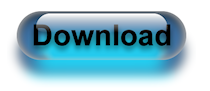


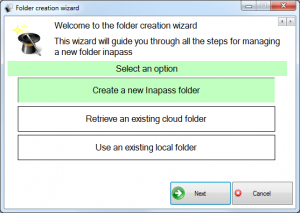



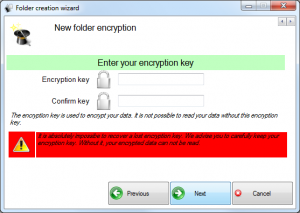


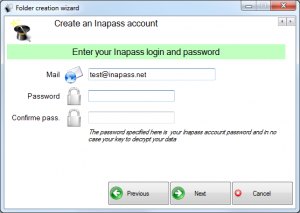


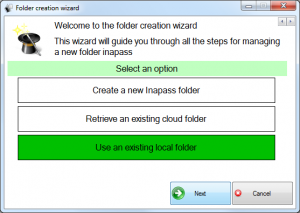
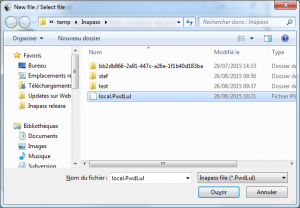
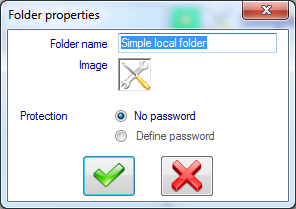
 To use an encryption key or change your current encryption key, select the option “Define password” and click on the link “Define password”
To use an encryption key or change your current encryption key, select the option “Define password” and click on the link “Define password” Enter your new Encryption key.
Enter your new Encryption key.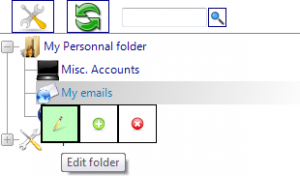
 You’ll then be able to enter the folder’s name and select an image by clicking on the image icon
You’ll then be able to enter the folder’s name and select an image by clicking on the image icon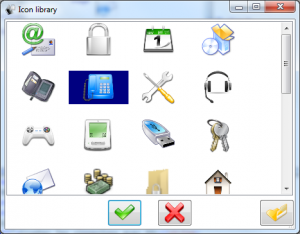 You can choose an icon from the library or select an image on your computer, using the
You can choose an icon from the library or select an image on your computer, using the 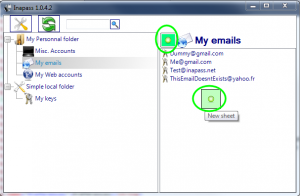 To create a new sheet, select the desired folder in the tree view, and use the Add button
To create a new sheet, select the desired folder in the tree view, and use the Add button  You’ll then have to select the type of the new sheet. Each type of sheet is represented by an icon and a list of fields to complete in the sheet.After choosing the sheet’s type, you’ll be able to complete information in your new sheet.
You’ll then have to select the type of the new sheet. Each type of sheet is represented by an icon and a list of fields to complete in the sheet.After choosing the sheet’s type, you’ll be able to complete information in your new sheet.


 In the password generator setup, check the types of characters you want to see in generated password.You can also enter the total length of each generated password.
In the password generator setup, check the types of characters you want to see in generated password.You can also enter the total length of each generated password.
